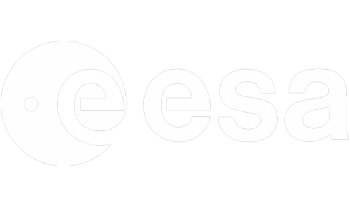The L2A with MAJA are not created
This might be due to two reasons, if MAJA was installed manually:
1. The wrong version of MAJA was downloaded and installed on the system. The /opt/maja directory should be checked if the version 3.2.2 was installed and not another version like 3.3.x version.
2. The MAJA installs by default with no read rights for other users (only root user can read the MAJA installation directory). In this case, the following command should be executed:
sudo chmod -R a+rx /opt/maja
3. Check that the value in the config table is the correct one for the key “demmaccs.maccs-launcher” that is “/opt/maja/3.2.2/bin/maja“. Also check that the gipp path is the correct one for the parameter “demmaccs.gips-path” that is “/mnt/archive/gipp_maja“:
psql -U admin sen4cap -c "select * from config where key = 'demmaccs.maccs-launcher'"
psql -U admin sen4cap -c "select * from config where key = 'demmaccs.gips-path'"
4. Check that the gipp_maja directory was copied in the /mnt/archive.
5. Check that srtm and swbd directories were copied in the /mnt/archive.
Custom jobs are submitted but nothing happens
Also, executing the following commands result in a timeout from Slurm srun command:
sudo su -l sen2agri-service
srun ls -al
which returns something like:
srun: Required node not available (down, drained or reserved)
srun: job 3257 queued and waiting for resources
This usually happens when during high level products processing (L3X, L4X), the root partition (/) became full and no disk space was available on this partition.
In this case, the Slurm does not execute any commands and it should be re-initiated.
sudo -u sen2agri-service scontrol update NodeName=localhost State=RESUME
sudo systemctl restart slurmd slurmdbd slurmctld mariadb
The succes of the operation can be checked again by:
sudo su -l sen2agri-service
srun ls -al
which should display now the list of files in the current directory.
After upgrade to version 1.1 cannot connect with default user (verifyLogin.php error)
The problem can be verified also by performing the following command:
sudo tail -f /var/log/httpd/error_log
and check for and error related to the pg_connect function (that is not found during the execution of login).
Normally, this will be corrected in the future versions and should be present only from upgrades from 1.0 to 1.1.
In order to solve the issue, the following commands should be executed:
sudo yum -y install php-pgsql
sudo systemctl restart httpd
After this, the login from the system web page should work now.
How to force the recheck for products not downloaded?
A force re-check for new products from the begining of the season can be reinitiated by executing the following commands:
psql -U admin sen4cap -c "insert into config (key, value) values ('downloader.S2.forcestart', 'true') on conflict do update set value = 'true'"
psql -U admin sen4cap -c "insert into config (key, value) values ('downloader.S1.forcestart', 'true') on conflict do update set value = 'true'"
psql -U admin sen4cap -c "insert into config (key, value) values ('downloader.L8.forcestart', 'true') on conflict do update set value = 'true'
psql -U admin sen4cap -c "delete from downloader_history where status_id in (3, 4)"
psql -U admin sen4cap -c "update config set value = 'true' where key like '%.forcestart'"
sudo systemctl restart sen2agri-services
Additional filters can be added for a certain site or satellite, during the delete from downloader_history table, for example if only S2 needs to be reset, the above command could be modified in the following way:
psql -U admin sen4cap -c "delete from downloader_history where status_id in (3, 4) and satellite_id = 1"
Also, if the reset is intended only for a specific site, the above command can be modified in the following manner:
psql -U admin sen4cap -c "delete from downloader_history where status_id in (3, 4) and satellite_id = 1 and site_id = "
Where is the id from the database of your site. The list of sites can be viewed using the following command:
psql -U admin sen4cap -c "select id, name, short_name from site"
How to reset MAJA failed L2A products?
In order to force reprocessing of the failed L2A products the following commands could be executed in the command line:
psql -U admin sen4cap -c "delete from l1_tile_history where downloader_history_id in (select id from downloader_history where status_id in (6,7))"
psql -U admin sen4cap -c "update downloader_history set status_id = 2 where status_id in (6,7)"
Please note that this will reset all the products that failed, even if the failure was due to high percentage of clouds or number of invalid pixels. This means that the products that previously failed from these reasons, will be marked as failed also at the next execution.
If ALL the products need to be re-processed (for example, due to a replacing the wrong version of MAJA that creates products in native format with a good one that creates products in MUSCATE format), in the list of status_id should be added also value 5 i.e replacing:
where status_id in (6,7)
by
where status_id in (5, 6,7)
and additionally, delete also the already processed L2A products from the product table with:
psql -U admin sen4cap -c "delete from product where product_type_id = 1 and satellite_id = 1"
IMPORTANT NOTE: The removal of all S2 L2A products in the database should be made with care and only in the cases when this is justified (like changing MAJA installation) otherwise an unnecessary reprocessing will be performed.
If the reset is desired only for a certain site or satellite, additional filters can be added in the queries above. For example, if only the products from the satellite S2 need to be reset the following queries can be used:
psql -U admin sen4cap -c "delete from l1_tile_history where downloader_history_id in (select id from downloader_history where status_id in (6,7) and satellite_id = 1)"
psql -U admin sen4cap -c "update downloader_history set status_id = 2 where status_id in (6,7) and satellite_id = 1"
Similarly, a filter on site_id can be added after at the end by appending:
" and site_id = <YOUR_SITE_ID>"
where <YOUR_SITE_ID> is the id of your site that you want to be reset.
The list of sites can be viewed using the following command:
psql -U admin sen4cap -c "select id, name, short_name from site"